Let AI Handle the Boring Stuff: Your Notion & Evernote Sidekicks for Effortless Productivity
- Devyani
- 5 months ago
- 6 minutes read

Drowning in notes and to-dos? Discover how Notion AI and Evernote AI can be your secret weapons for saving hours, sparking ideas, and keeping your digital life effortlessly organized.
Hey there! Feeling like your digital workspace is more "chaotic clutter" than "calm command center"? You jot down brilliant ideas, capture meeting notes, save articles... but then actually using that info feels like another job entirely. Rewriting, tagging, summarizing – it eats up precious time.
That's where your trusty note-taking apps just got a whole lot smarter. Notion AI (an add-on) and Evernote AI (built into Personal and above plans) are like having a super-efficient assistant embedded right where you work. They tackle the tedious bits so you can focus on the good stuff: thinking, creating, and getting things done.
Why Bother? It’s All About Time & Sanity
Let’s be real. Manually summarizing a long meeting note? Brainstorming a project outline from scratch? Tagging dozens of notes consistently? It’s slow, it’s boring, and honestly, it’s easy to put off. These AI tools swoop in to automate those exact tasks. The payoff?
Hours saved weekly
Imagine reclaiming that time spent on admin.
Sharper focus
Less mental energy spent on organization = more for deep work.
Instant clarity
Find what you need fast.
Effortless momentum
Turn raw notes into actionable plans in seconds.
Your Practical Guide to AI-Powered Note Nirvana
Okay, enough hype. Let’s get practical. How do you actually use these tools to save time and boost efficiency? Here’s your friendly roadmap:
Taming the Info Monster: Summarizing Long Notes
The Problem: You have a massive meeting transcript, a research deep-dive, or a rambling brainstorm note. Finding the key points feels like searching for needles in a haystack.
The AI Fix
Notion
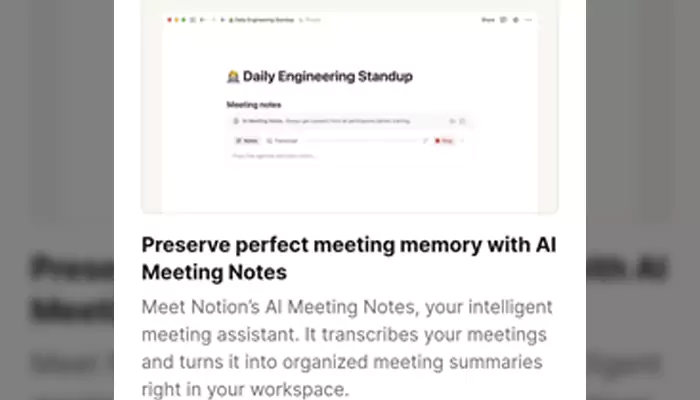
Open the note. Highlight the text you want summarized (or place your cursor within the block). Click the sparkling `AI` button that appears or type `/ai`. Select "Summarize". Boom! A concise overview appears.
Evernote
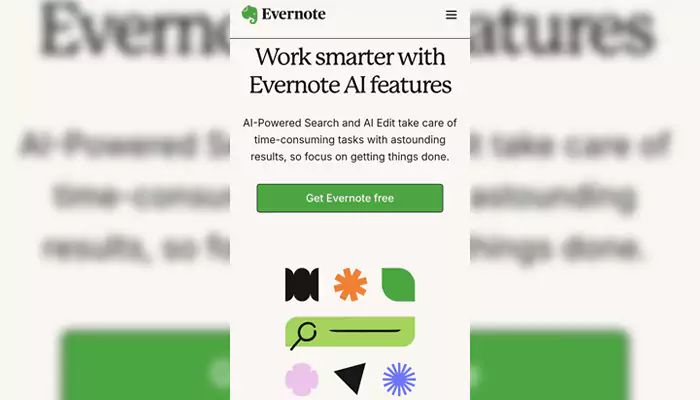
Open the note. Look for the "AI Note Cleanup" button (often near the top). Click it, then select "Summarize". Evernote AI generates a clear summary right inside the note.
Time Saved: Minutes per long note, adding up fast. Perfect for quickly refreshing your memory before a follow-up meeting or extracting action items.
From Blank Page to Action Plan: Brainstorming Project Outlines
The Problem: Staring at an empty page for a new project is daunting. Where do you even start?
The AI Fix
Notion
Create a new page for your project. Type `/ai` and select "Brainstorm ideas". Give it a clear prompt: "Brainstorm a project outline for launching our new email newsletter, including setup, content creation, and promotion phases." Notion AI will generate a structured starting point you can refine.
Evernote
Create a new note for your project. Click the "AI Note Cleanup" button. Choose "Brainstorm Ideas". Type your prompt clearly (e.g., "Outline the key steps for planning our team offsite retreat"). Evernote AI provides a bullet-pointed structure.
Time Saved: Jumpstarts your planning instantly. Overcomes writer's block and gives you a solid foundation to build upon.
Goodbye, Tagging Tedium: Auto-Tagging Content
The Problem: Tagging notes consistently is crucial for finding things later... but doing it manually is a chore you often skip. Then, good luck finding that specific note!
The AI Fix
Notion
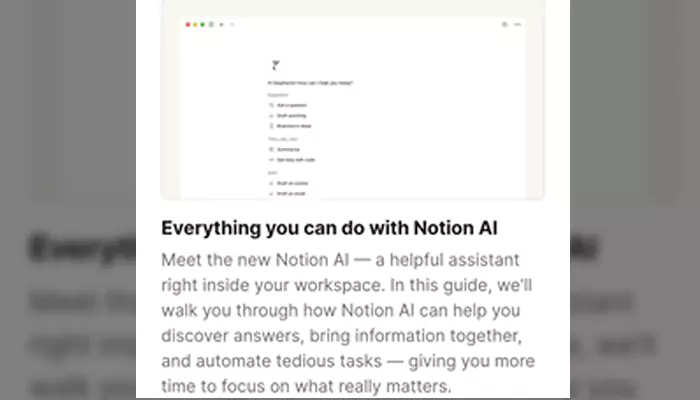
While this is a strength, Notion AI itself doesn't automatically add tags as you type yet. However, you can ask it to suggest tags! Type `/ai` and prompt: "Suggest relevant tags for this note about [briefly describe content]." It will propose tags you can add manually. (Keep an eye out, auto-tagging features are evolving fast!).
Evernote
This is a standout feature of Evernote AI! It automatically analyzes the content of your notes as you create or edit them and suggests relevant tags in real-time. You just click to add them. No thinking required!
Time Saved: Massive! Evernote's auto-suggestions eliminate the manual tagging slog entirely, making your entire library instantly more searchable. Notion's suggestion feature still speeds up the process significantly.
Turning Thoughts into Action: Crafting To-Do Lists
The Problem: You have a note full of ideas, meeting minutes, or random thoughts. Distilling the actual actions out of it is work.
The AI Fix
Notion
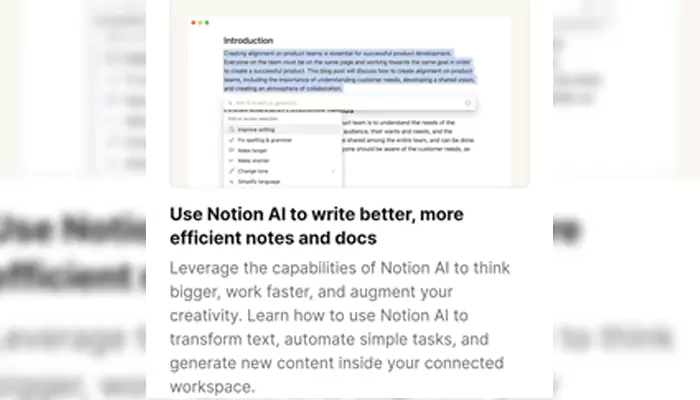
Highlight the relevant text in your note. Click the `AI` button or type `/ai`. Select "Action items". Notion AI scans the text and generates a clear, bulleted list of tasks pulled directly from your content.
Evernote
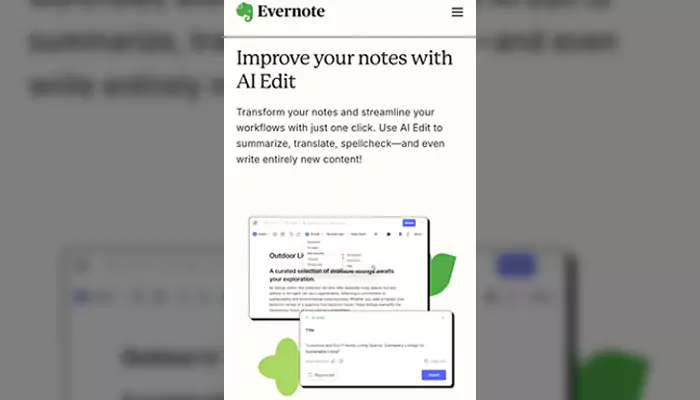
Open the note containing potential tasks. Click "AI Note Cleanup". Select "Find Action Items". Evernote AI identifies actionable statements within your note and presents them as a clear checklist.
Time Saved: Transforms messy notes into immediate, clear next steps. No more missing tasks buried in paragraphs.
Making it Work for You: Quick Tips
Be Specific
The clearer your prompt (like when brainstorming), the better the AI output. "Brainstorm blog topics" is okay; "Brainstorm 5 unique blog topic ideas for a small business accounting software blog targeting freelancers" is much better.
Edit & Refine
AI gives you a fantastic starting point, but you are the expert. Always review, tweak, and personalize the output. It's a collaborator, not a replacement.
Start Small
Don't try to overhaul everything at once. Pick one task you hate (like summarizing meetings) and try the AI on your next one. Feel the relief!
Check the Latest
Both tools are evolving rapidly. Keep an eye on their official blogs or help centers for new AI features (like potential future auto-tagging in Notion!).
Notion AI and Evernote AI aren't about flashy gimmicks. They’re practical tools designed to eliminate the friction in your workflow. By automating the summarization, outlining, tagging, and task-extraction grunt work, they give you back time and mental space.
Think of them as your always-on assistants, quietly making your digital world more organized and actionable behind the scenes. Give these features a spin on your next big note or project – you might just be amazed at how much smoother (and faster!) everything flows. Now go enjoy that time you just saved!

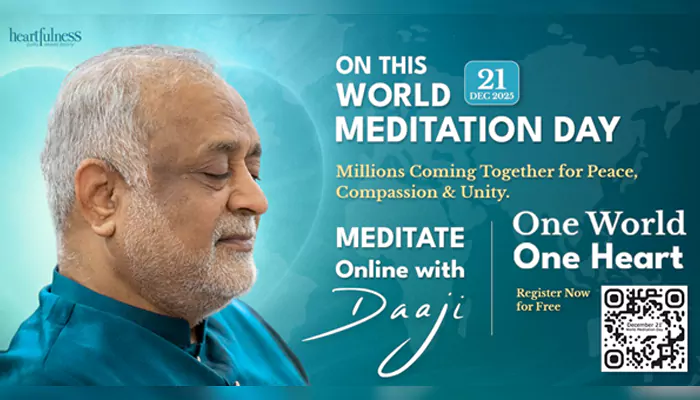

.webp)

.webp)






